Guide to Posting Images in Sales Posts
-
Forum Statistics
355.2k
Total Topics4.6m
Total Posts -
Member Statistics
128,274
Total Members18,857
Most OnlineNewest Member
MxS
Joined -
Images
-
Albums
-
Ink
- By Penguincollector,
- 0
- 4
- 69
-
Andrew Lensky Arts
- By Andrew_L,
- 1
- 21
- 44
-
USG 8
- By USG,
- 0
- 0
- 91
-
Parker
- By shalitha33,
- 0
- 3
- 35
-
GlenV2
- By GlenV,
- 2
- 1
- 63
-












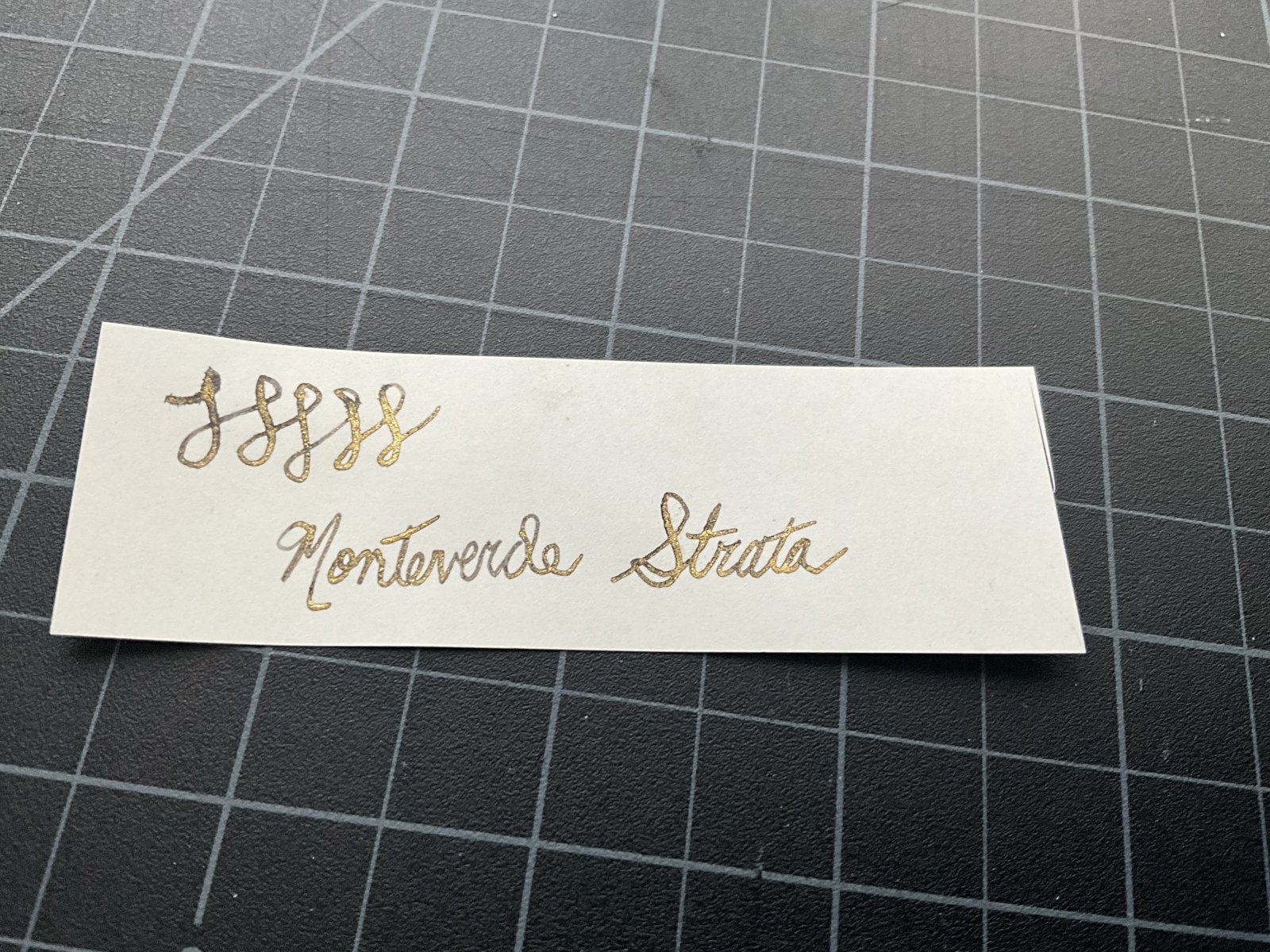





.thumb.jpg.f07fa8de82f3c2bce9737ae64fbca314.jpg)
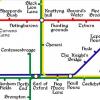



.thumb.jpg.331e554113c33fb39d5bf3233878978a.jpg)
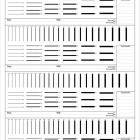




Recommended Posts