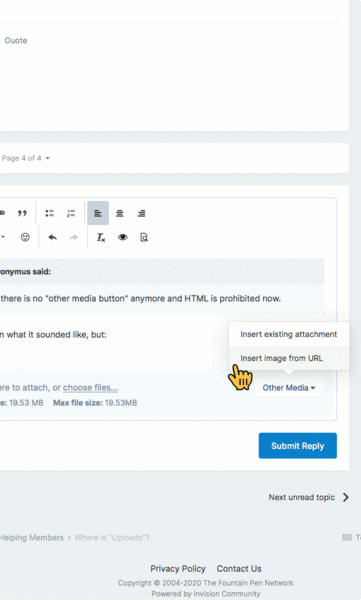Search the Community
Showing results for tags 'insert image'.
-
desaturated.thumb.gif.5cb70ef1e977aa313d11eea3616aba7d.gif)
How-to: Insert image by drag-and-drop where it is to be embedded
A Smug Dill posted a gallery image in FPN Image Albums
From the album: The Answer
You can just drag an image file from a folder on your computer into the WYSIWYG post editor, and drop it exactly where you want it to be embedded as an inline image.© A Smug Dill
- 0 B
- x
-
desaturated.thumb.gif.5cb70ef1e977aa313d11eea3616aba7d.gif)
How-to: Change inline image size and to where it links
A Smug Dill posted a gallery image in FPN Image Albums
From the album: The Answer
On the upgraded FPN forum platform, raw HTML is no longer allowed. However, you can still turn your inline images into hyperlinks that point somewhere other than full-sized copies of themselves, and it is in fact easier now to control the size of your inline images than before. The illustrated method works for inline images irrespective of whether they are FPN gallery images, attachments hosted by FPN, or externally hosted images that were inserted by URL.© A Smug Dill
- 0 B
- x
-
From the album: The Answer
Take note: after you have uploaded the image from your mobile device, you still need to click on the plus symbol on the attachment to insert it into your post, with the cursor being the insertion point. (The illustration was done in the Safari browser on my iPad, but the procedure is essentially the same on iOS and Android devices alike; I tried it using Google Chrome on a Samsung Galaxy Tab S.)
- 0 B
- x
-
- insert image
- tutorial
-
(and 5 more)
Tagged with:
-
desaturated.thumb.gif.5cb70ef1e977aa313d11eea3616aba7d.gif)
How-to: Insert a partial image into your post
A Smug Dill posted a gallery image in FPN Image Albums
From the album: The Answer
You can copy-and-paste image content from the operating system's clipboard directly into the WYSIWYG editor. What you paste thus will be saved as an attachment in PNG format, with the generic filename image.png. If the operating system allows you to do so, you can select a part of the desktop, and take a partial screenshot that is copied onto the clipboard, then paste it into your post.© A Smug Dill
- 0 B
- x
-
desaturated.thumb.gif.5cb70ef1e977aa313d11eea3616aba7d.gif)
How-to: Insert image on your computer, choosing in Explorer/Finder pop-up
A Smug Dill posted a gallery image in FPN Image Albums
From the album: The Answer
This is essentially what to do when using a tablet or phone, and you want to attach an image that is only in the device's storage, but cannot use the drag-and-drop and insert-image-from-URL methods.
- 0 B
- x
-
desaturated.thumb.gif.5cb70ef1e977aa313d11eea3616aba7d.gif)
How-to: Insert image by drag-and-drop onto catchment area in the editor
A Smug Dill posted a gallery image in FPN Image Albums
From the album: The Answer
You can drag an image file from a folder on your computer, and drop it onto the attachments catchment area in the WYSIWYG post editor. Once it has been uploaded, you can the reposition the cursor, then click on the plus button for the image you want to embed as an inline image in that spot in your post.© A Smug Dill
- 0 B
- x
-
desaturated.thumb.gif.5cb70ef1e977aa313d11eea3616aba7d.gif)
Repositioning an inline image in the WYSIWYG post editor
A Smug Dill posted a gallery image in FPN Image Albums
From the album: The Answer
Just drag and drop. (Yes, I realise now that I misspelt the name of the ink.)
- 0 B
- x
-
desaturated.thumb.gif.5cb70ef1e977aa313d11eea3616aba7d.gif)
How-to: Insert image from URL pasting from the clipboard
A Smug Dill posted a gallery image in FPN Image Albums
From the album: The Answer
The WYSIWYG editor will automatically attempt to make sense of any URL you supply while composing a post. In the case of images, it will attempt to retrieve the resource (hosted on FPN's server or externally), and insert it inline where the cursor is; just give it a moment.
- 0 B
- x
-
desaturated.thumb.gif.5cb70ef1e977aa313d11eea3616aba7d.gif)
How-to: Insert image from URL using Other Media button
A Smug Dill posted a gallery image in FPN Image Albums
From the album: The Answer
To insert an (either externally hosted, or previously uploaded by you to FPN's server) image by URL: Click on the Other Media button in the bottom right corner of the WYSIWYG editor panel. Select ‘Insert image from URL’ on the pop-up menu. Type or paste the URL into the thus-named field in the pop-up dialog box, and click on ‘Insert into post’. (In this example, I inserted an image that is hosted on Google Photos.)
- 0 B
- x